Sometimes we will ask you to to enable the SmartBOB Plug-in's debug log, run a test for us and then send us the resulting log file. Here are the steps you need to do this:
(1) Display the SmartBOB plug-in configuration dialog box. To do so, with Mach4 running select the "Configure" menu, highlight "Plugins" and then select the "PMDX-SmartBOBUSB" (see the image below). In older versions of Mach4, go to the "Configure" menu and select "Plugins". Then click on the "Configure" button on the "PMDX-SmartBOB-USB" line.
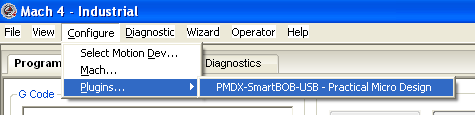
(2) Enable the debug log: start by clicking on the "Debug" tab

(3) Change the settings as instructed by PMDX. Usually this will be "Debug Mode" set to "Debug" and "Debug Device" set to "File" as shown below. BUT NOT ALWAYS!!!

(4) Save settings and exit Mach4: click on "OK" to close the SmartBOB configuration dialog, then "OK" again to close the plug-in configuration window.
(5) OPTIONAL (and recommended unless instructed by PMDX to *NOT* do this): Restart Mach4 - exit Mach4, wait at least 10 seconds, then re-run Mach4.
(6) Run the test as described by PMDX. Make notes of every step that you do. For example: started Mach4, did a "Ref All Home", jogged the X axis 3 inches to the right, etc. We will need that information to help process the log file.
(7) Disable the debug log: Go back to the SmartBOB "debug" configuration tab (see steps 1 and 2 above). Click on the "Restore Default Settings" button (see below). Click on "OK" to close the SmartBOB configuration window, then "OK" again to close the Mach4 plug-in configuration dialog.

(8) Exit Mach4
(9) Send PMDX the debug log file. If you are running Mach4 build 2580 or higher (THIS SHOULD BE EVERYBODY BY NOW!) there is a function built in to Mach4 to create a "profile package", which you can then send to us. This package includes all of the files associated with the current Mach4 profile (including our log files) as well as a copy of your screen set. To create this package, go to the Mach4 "Help" menu and select "Support", and then "Package Current Profile" (see image below). By default Mach4 will save this in the Mach4 installation directory (usually C:\Mach4Hoby), but you have the option of saving the file somewhere else. Send us this file.

If you are running an older Mach4 build (earlier than 2580, and you really should NOT be running a version of Mach4 that is this old), then you will have to send the log file to us yourself. The log file is named "PMDX-SmartBOB-USB.log" and will be stored in one of two places, depending on which version of our plug-in you are running. In the examples below I presume that you installed Mach4 in the default "C:\Mach4Hobby" directory. If you installed Mach4 in a different directory, then substitute the actual install directory where you see "C:\Mach4Hobby". For example, if you installed Mach4 in the default location of "C:\Mach4Hobby", the log file will be:
For plug-in versions 0.30.136 (released 2 Aug 2015) and newer:
C:\Mach4Hobby\Profiles\YOUR_PROFILE_NAME\PMDX-SmartBOB-USB.log
where "YOUR_PROFILE_NAME" is the name of the Mach4 profile that you are running.
For plug-in versions 0.29.128 (16 Jul 2015) and older:
C:\Mach4Hobby\Plugins\PMDX-SmartBOB-USB\PMDX-SmartBOB-USB.log
Send that file to us as an attachment to an email, sent to the email address given you by PMDX support.
Tags: debug, log, SmartBOB